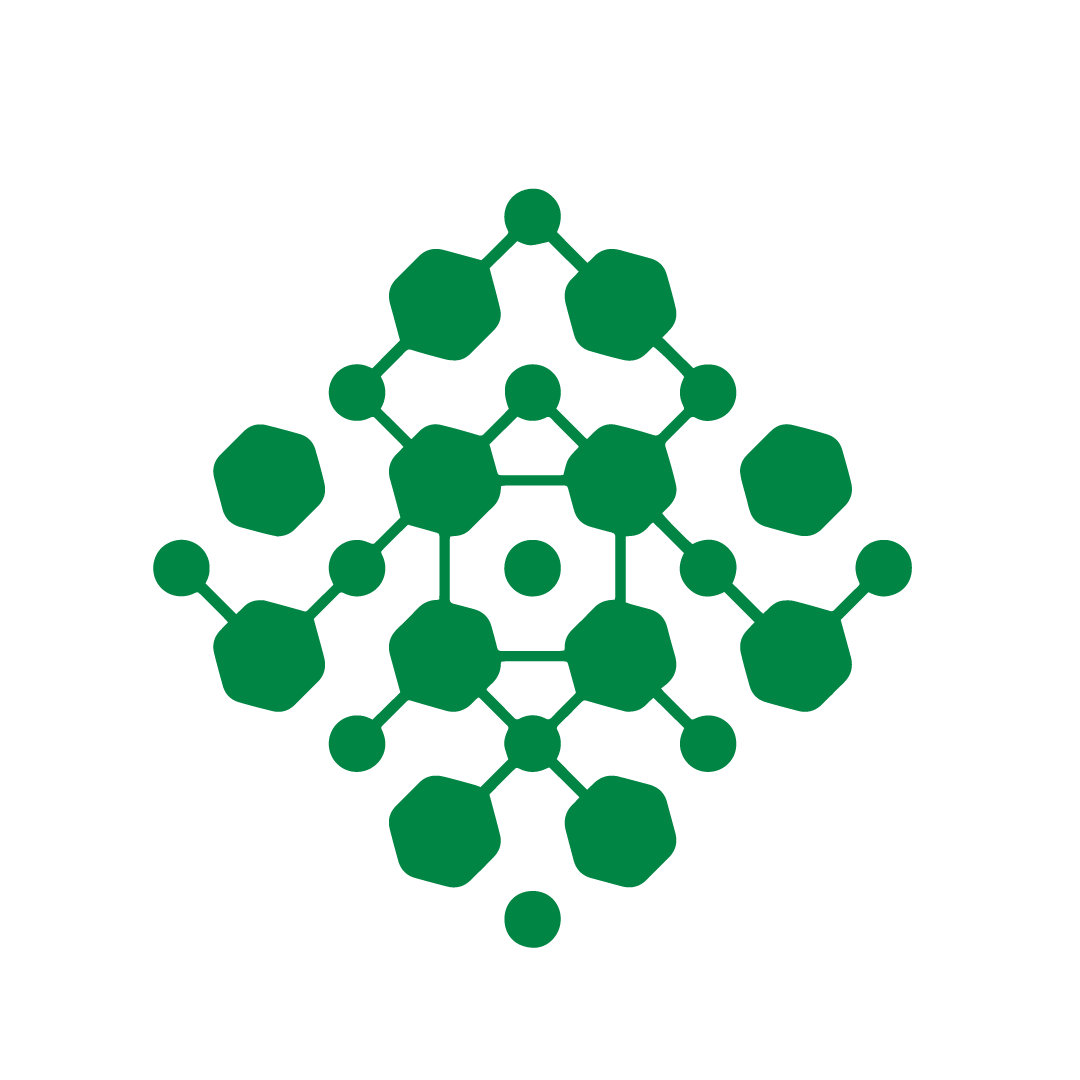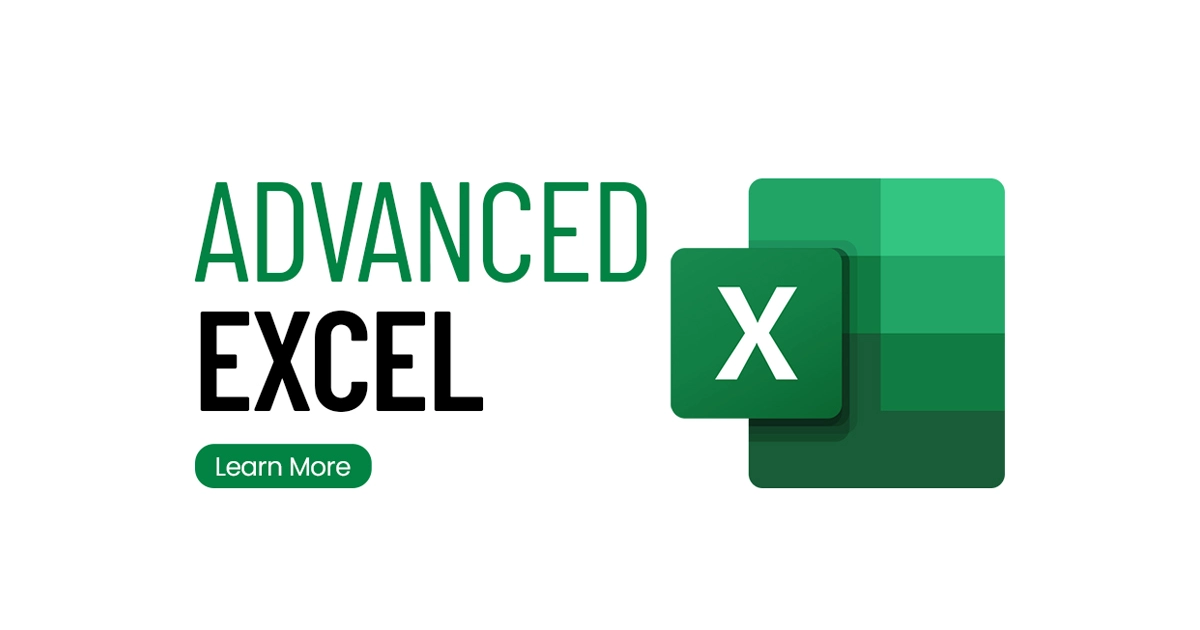Course Overview
Mindrisers Institute of Technology is proud to present its premier advanced Excel training program in Nepal, meticulously crafted to equip individuals with the indispensable expertise to proficiently maneuver through the intricacies of data management. Our exclusive curriculum delves deep into the multifaceted realm of MS-Excel, ensuring that participants gain a thorough understanding of its myriad capabilities.
The advanced Excel course, training program at Mindrisers Institute of Technology transcends the rudimentary aspects of spreadsheet usage. It serves as a gateway to unlocking the full potential of MS-Excel, enabling participants to harness its advanced functionalities for enhanced data analysis and manipulation.
Throughout the duration of the program, participants will be immersed in a dynamic learning environment, where they will acquire hands-on experience with an array of advanced Excel tools and features. From complex formulas to sophisticated data visualization techniques, our curriculum covers a diverse range of topics designed to elevate participants' proficiency in MS-Excel to new heights.
Key topics covered in our advanced Excel training include:
Advanced Formulas and Functions: Participants will master an extensive repertoire of advanced Excel formulas, empowering them to perform complex calculations and data transformations with ease.
Data Analysis Techniques: Through practical exercises and real-world case studies, participants will learn how to leverage MS-Excel's powerful data analysis tools to derive actionable insights from raw data.
PivotTables and PivotCharts: Participants will discover the transformative potential of PivotTables and PivotCharts, gaining the ability to summarize and visualize large datasets with precision and clarity.
Data Validation and Protection: Our training program equips participants with the knowledge and skills to implement robust data validation rules and security measures to safeguard their MS-Excel workbooks against unauthorized access and inadvertent errors.
Macros and Automation: Participants will explore the realm of MS-Excel macros and automation, learning how to streamline repetitive tasks and increase efficiency through the automation of routine processes.
By the conclusion of the program, participants will emerge as proficient MS-Excel practitioners, equipped with the expertise to tackle complex data challenges with confidence and precision. Whether you're a seasoned professional looking to enhance your data analysis skills or a newcomer seeking to embark on a rewarding career in data management, our advanced Excel training program provides unmatched chances for development and progress.
Join us at Mindrisers Institute of Technology and embark on a transformative journey towards MS-Excel mastery. Elevate your skills, amplify your career prospects, and unlock a world of possibilities with our advanced Excel training program. Enroll today and take the first step towards realizing your full potential in the dynamic field of data management.
Objective of Advanced Excel Training Course
The paramount goal of our advanced Excel training course is to bolster your expertise and mastery of MS-Excel. Our mission is to furnish you with the prowess to adeptly wield intricate functions, craft dynamic reports, and grasp the practical applications of MS-Excel in tackling real-world challenges.
Enroll in our advanced Excel course, training program today and embark on a transformative journey towards MS-Excel proficiency. Our comprehensive curriculum covers a myriad of advanced Excel tools and features, ensuring you acquire the requisite skills to navigate complex datasets with finesse.
Unlock the full potential of MS-Excel as you delve deep into our immersive training modules. Whether you're a novice seeking to kickstart your Excel journey or a seasoned professional aiming to elevate your skills, our training program caters to individuals of all proficiency levels.
Join us and reach new levels of MS-Excel proficiency. Enroll now and take the first step towards unlocking your true potential with our advanced Excel training course.
Scope of Advanced Excel Training in Nepal
In the era of data-driven decision making, proficiency in MS-Excel has become a fundamental requirement across various sectors. In Nepal, with the increasing digitalization of businesses, the demand for individuals skilled in advanced Excel is on the rise.
Who can join Advanced Excel course?
Our advanced Excel course is open to all regardless of their academic or professional background. Whether you are a student, a professional, or an entrepreneur, if you are looking to enhance your MS-Excel skills, this course is for you.
Why Mindrisers for Advanced Excel Training in Nepal?
At Mindrisers, we believe in providing quality training that is both comprehensive and practical. Our trainers are industry experts with years of experience in MS-Excel. We also ensure a conducive learning environment with a well-equipped computer lab and a flexible class schedule.
Syllabus Highlights
In our comprehensive Excel training syllabus, you'll dive deep into mastering the essential operations, data manipulation techniques, and advanced features of this indispensable tool. Starting with customizing the MS-Excel working environment to suit your preferences, you'll learn to set file properties, protect workbooks, and save worksheets as PDF files.
Essential worksheet operations are covered extensively, including renaming, copying, hiding, and deleting worksheets, as well as adjusting row heights and column widths. With a focus on working efficiently with data, you'll discover how to enter data automatically, format numbers and text, and create dynamic lists with PivotTables. Advanced topics such as conditional formatting, data validation, and macros are also explored in detail.
Ready to unlock the full potential of MS-Excel and enhance your professional skills? Join us at Mindrisers Institute of Technology, where we offer career-building courses designed to empower you with practical knowledge and hands-on experience. Take the first step towards MS-Excel proficiency and excel in your career today!
Hone your MS-Excel skills with us and embark on a journey towards data mastery! Visit Mindrisers for more information on our advanced Excel training.
As the saying goes, "Data is the new oil." It's time to become a skilled oil worker! Join our advanced Excel training and make data work for you.
Read More
Personalizing the Work Environment in Excel
- Modify the file properties.
- Specify unique attributes
- Include a button in the Toolbar's Quick Access.
- Customize the Ribbon
- Modify the workbook's default view, fonts, and number of worksheets.
- Keep the workbook safe.
- Guard Sheet
- Secure a workbook with a password.
- Turning a worksheet into a PDF.
Important Worksheet Function
- Creating a new workbook is a simple procedure.
- Rename the worksheet.
- Transfer a workbook to a different one.
- Modify the worksheets in a workbook's order.
- Keep the worksheet hidden.
- Reveal a worksheet.
- Create a very concealed sheet.
- Eliminate a worksheet.
- Adjust a column or row's height or width.
- Put a row or column there.
- Eliminate a row or column.
- Conceal a row or column
- Bring back a column or row.
- Place a cell there.
- Eliminate a cell
- Transfer a cluster of cells to a different place.
- A preset degree of zoom in or out is used.
- Switch to a different active workbook.
- Set up every workbook that is open in the program window.
- Show multiple copies of the same worksheet.
- Make a worksheet active.
- Alter a sheet tab's color
- Establish a hyperlink.
- Modify a hyperlink
- Take out a hyperlink
- Comparing back-to-back sheets
- Dividing the worksheet window into multiple windows
- Freezing the windows to keep the titles visible
Utilizing Data
- Using autofill to automatically enter data
- Choosing Ranges
- Choosing particular cell types
- Information is entered into several cells at once.
- Verify spelling
- Entering data in shorthand using AutoCorrect
- Organizing and hiding columns and rows
- Inputting fractions into numbers
- Number formatting
- Using the Format Cells dialogue box to format numbers
- Modifying the alignment of the text
- Use the name dialogue box to create a name.
- From a selection, create a named range.
- Make the Name Manager visible.
- Modify a designated range.
- Utilizing times and dates
- Making unique pastries
- Using formulas to perform mathematical operations
- Cutting off blanks when copying
- Swapping out a range
- Insert Link
Examining the Excel Database Function
- Sort a list of data.
- Use multiple columns of values to sort a data list.
- Include a grading system.
- Get rid of a sorting level
- Use a customized list of values to sort worksheet data.
- Group the data in the worksheet.
- Levels of detail in a grouped data list can be shown and hidden.
- In a data list, remove the grouping levels.
- In a worksheet, apply a filter.
- Empty a filter.
- Show the values at the top or bottom of a column.
- Make a unique filter.
- Dedicated Text, Number, and Date Filter
- Superior Filter
- Doing formula calculations between worksheets
- Bring in information from outside sources.
Table of Data
- Make a table of data.
- Modifying a Table's Appearance
- Create extra columns or rows.
- Configuring table settings
- Eliminating redundant rows from a table
- Sorting in multiple columns
- Returning a table to a range.
Data Validations
- Verification of Data
- Establish a validation rule.
- Dynamic List of Validations
Modular Formatting
- Formatting Data-Based Information
- Determining conditional formats' rules
- Making use of several formatting
- Eliminating or removing formatting
Utilizing PivotTables to Create Dynamic Lists
- Make data bars visible in one or more cells.
- Make one or more cells display a color scale.
- Show sets of icons in one or more cells
- Give a cell a conditional format.
- Modify a formatting rule with conditions.
- Eliminate a formatting rule with conditions.
- Take a data list and create a pivot table.
- Adjust the PivotTable.
- Toggle the PivotTable Field List task pane on or off.
- Rename the pivot table.
- Manage the placement and appearance of subtotals and grand totals in your pivot table.
- Modify the PivotTable summary feature.
- Use a PivotTable filter.
- Integrate a numerical format into a PivotTable.
- Give a PivotTable a conditional format.
- Design a fresh PivotTable style.
- Give a PivotTable a PivotTable Style.
- Consolidate information using pivot tables.
- Modify Pivot Table Estimates
- Perform calculations by hand in Pivot Table
- Using geographic data to set up a 3D map
Examining Different Data Sets
- Drawing diagrams with auditing
- Making Use of Excel for Evaluation
- Utilizing Goal Seek
- Forecast information and create a visual forecast sheet
- Using formulas with scenarios
Printing
- Printing titles for rows and columns
- Enlarging output on paper
- Make Excel print a certain number of pages.
- Producing gridlines in cells
- Modify the worksheets' print order.
- Print a portion of the worksheet.
- Material should be centered on the printed page.
- Produce a chart.
- Give a worksheet a header or footer.
- Make an Automatic Header
- Include a picture in the header or footer
- Set up a picture in the header or footer
Functions and Formulas
- Fundamental guidelines for utilizing formulas and functions
- Work on basic math skills.
- Using Formula to create absolute and reference cells
- Creating connections between cells
- Utilize a range of functions and formulas.
- Utilizing nested functions to generate advanced formulas
- Methods and strategies for utilizing several formulas to get the desired result
Working Together with Coworkers
- Include a remark in a cell
- Modify a comment
- Take a comment down.
- Including Notes in Cells
- Modifying the form of a comment
- Printing remarks
Making Graphs and Charts
- Make a chart.
- Selecting Types of Charts
- Modify the way Excel displays your data
- Take a series off of an axis.
- Create an axis with a series.
- Transfer a chart to a separate worksheet.
- Give a chart a chart style.
- Give a chart a different layout.
- Modify how a chart's gridlines appear.
- Decide which chart element to format.
- Pick a single data point from a string.
- Format a part of a chart.
- Create a chart template by saving it.
- Include a trendline on a graph.
- Establish a PivotChart.
- Modify a chart's or PivotChart's chart type.
- Using geographic data to set up a 3D map
Macros: Advanced Excel Skills
- Recognizing macros
- Macro recording
- Activating and modifying macros
- Assigning buttons to macros
Excel Tips and Tricks: Keyboard Shortcuts
- Using the keyboard shortcuts in Excel
Tips for Formatting
- Applying formatting conditions
- Formatting dates and numbers
- Text formatting
Efficiency Hints
- Making use of Excel templates
- Making use of Excel tables
- Making use of named ranges
- Making use of data validation
Customization
- Tailoring the Toolbar for Quick Access
- Personalizing the Ribbon
- Tailoring Excel settings
Success Stories